Learn how to keep personal information confidential on social media.
Social media is an increasingly important part of students' lives. In fact, the average teen spends nearly an hour and a half a day using social media. Unfortunately, the same study reveals that tweens and teens spend on average just 7 to 12 minutes per day on creative activities. To be true digital citizens, our students need teachers who model prosocial, creative, and responsible social media use.
So why are only 1 in 10 teachers using social media professionally? It can be a scary and confusing prospect when you're working in a school environment, from FERPA compliance issues to headline-making incidents. It's no wonder many teachers avoid it entirely. In fact, 81% of teachers express concerns about the possible pitfalls that arise from mixing professional work with social media.
While social media can pose risks to privacy, these risks can be managed with informed, intentional use. There's also a huge upside: Many teachers have used social media successfully to share best practices, provide an authentic audience for student work, cultivate digital citizenship among their students, and build more connected school communities.
So, if you're looking to take the plunge—or already have—review this non-exhaustive list of best practices for protecting privacy and setting a responsible example of safe sharing in your classroom.
To be true digital citizens, our students need teachers who model prosocial, creative, and responsible social media use.
Start Here: Three Questions to Ask Whenever You Share on Social Media
Before you dig into the extensive checklist below, some of which can feel a little overwhelming or aspirational, I want to offer you something you can start doing now. Here are three questions you should ask before you post anything from your classroom or school on social media:
- Is there anything in this post that personally identifies me or my students?
- Do I have explicit permission to post it?
- Is what I'm posting furthering the learning of my students or other learners?
Taking time to pause, think, and consider these questions will get you a long way.
Now on to the full list!
Establish and Apply Transparent, FERPA-Compliant Policies
Locate and review your school or district's social media guidelines.
Basically, everything you might do hinges on the existing policies that have been set up where you work, so check those out first. You should also look into your school or district's acceptable-use policy.
If guidelines don't exist, work with your administrators and tech specialists to set them up.
You might discover your school or district doesn't have guidance available, or existing guidance is outdated or not readily available. If that's the case, let your administrators and tech leads know.
Share and discuss your social media guidelines with students.
Let students know the what, when, and how of social media in your classroom, and facilitate a discussion about the why—both the benefits of social media use and its risks. Get students' feedback, and encourage them to talk with you privately if they have sensitive concerns about their pictures or personal info making it out into the world. It goes without saying, but respect each student's wishes.
Use family consent/opt-out forms.
If you're planning on sharing activities happening in your classroom, get consent from parents or caregivers. You might also advocate to have your school offer detailed opt-out forms for parents and caregivers.
Make a list of students whose parents and caregivers haven't given consent—and keep it private.
Maintain and reference a private, secure list of students who've been opted out. Make sure to include the different types of things covered in your opt-out form.
Tune Up and Protect Devices and Accounts
Strongly consider maintaining separate accounts for personal and professional use.
This might be a rule already spelled out by your school or district. If not, it's something to seriously consider.
Regularly audit the privacy settings on all of your social media accounts.
Social media platforms each come with their own risks to personal info and data. You'll want to do a deep dive into the privacy settings of each. Since these settings also change, you'll want to check back on them regularly. To get started, turn off all location-sharing data. You might also want to set your personal Twitter account to "Protected" so only those who follow you can access your tweets. Also look closely at Facebook's extensive privacy controls. Note, however, that Facebook's "privacy" settings are really about visibility of your information to other users. Facebook, as well as other social media platforms, can still see everything. And in some cases, third-party apps you connect to through social media can get special access as well.
Consider regularly archiving or deleting social media content.
Teachers need to be mindful of their digital footprints too! You might want to set up a schedule for either archiving or deleting content you've posted on social media. You can prune your content and just keep the best stuff, or remove it all entirely and start fresh. If you're the sentimental type and can't bring yourself to fully delete stuff, social media platforms will often let you unpublish or archive content. Purging content regularly helps reduce your footprint and also makes sure that stuff you post involving your students isn't hanging around forever. Take note that there are third-party services that help you delete batches of content, but be mindful of the privacy and security of these tools. When in doubt, do it yourself.
Turn off geo, GPS, or location tagging for photos on your mobile devices. Also, audit which apps access your location.
Mobile devices and apps notoriously grab and use your location in any way they can. This includes embedding location data in photos you take and tracking where your device is at any given time. It's best to turn off geo, GPS, or location tags on your photos. After you've done that, take some time to dig into the location permissions or settings on your mobile device. Look at how your device uses your location, as well as what apps use your location and when. Restrict these permissions as needed.
Revise your bio and profile on your social media accounts.
Check in on the private and public biographical and profile information that's shared on each of your accounts. Make sure to remove any details that could pinpoint your location, school, or personal identity, as necessary.
Learn about the social media platforms your students use, even if you don't use them at school.
If you're teaching digital citizenship, it's important to stay up to date with the social media your students use. This doesn't mean you have to use them yourself, but try to know the basics. This helps you understand the challenges your students are facing and host more relevant discussions.
Get photo-editing tools on your devices to easily edit out sensitive information.
Your phone, tablet, or computer likely has built-in photo-editing tools for cropping photos or blurring parts of the image. These tools can be useful when you're using social media in your classroom, because they help remove sensitive info before you post. There are also a ton of dedicated apps you can use, many of them free, to do on-the-fly edits.
Walk around your classroom and look for any visible student or class information.
If you're a classroom teacher, you probably have a lot of stuff on the walls and whiteboards of your room. Some of this might contain sensitive info, from logins and passwords to student names, class codes for apps, and grades. Take inventory of everything in your room and either remove these postings or make sure to keep them out of any media you record.
Regularly review the sharing settings for your digital files and folders.
Take a look at how you're organizing students' digital records on your computer. Make sure info isn't being shared with anyone who isn't meant to see it and/or legally authorized to access it.
Create a digital file naming convention that doesn't use first or last names.
Remember: It's not just what's inside the picture or artifact you share, but how that file is titled that could disclose students' info (for example, "JasminePhillips_01.jpg"). That's why it's best to figure out a system for naming files that doesn't use students' names.
Ignore comments and direct/private messages asking for personal information on social media platforms, even from someone you know.
Scams, schemes, and spam seem to be everywhere on social media, as well as in our emails, text messages, and voicemails. If you receive an unsolicited request for personal info—even if it's from someone you think you know—it's best to just ignore the request. If the request came from someone you think you know, follow up with them later. Ideally, use a different method than they used to contact you (for example, don't respond in the same social platform or text/email chain). Best of all: Talk to them in person.
Before You Post: Things to Look Out For
Avoid instantly sharing any picture or video you take. Take some time to look closely at what you've recorded, ideally on a bigger screen than a phone, or at least by zooming in and looking closely at everything that's visible. You'll be surprised at what you catch (for example, student names on worksheets, classroom passwords on Post-its, and profile information on a computer monitor). To help, here's some things to look for:
The faces and names of students whose parents haven't given explicit consent for sharing.
Unless you've made some arrangement with students and parents or caregivers, always make sure that students' faces and names are obscured. Watch out for reflections.
Addresses, birth dates, phone numbers, and Social Security numbers.
While you might have consent to share students' faces or names, never share other personal info that can be used to locate a student or steal their identity.
Posts that involve your students in ads, product promotion, or marketing.
Social media can be a great way to offer feedback to developers of educational products, but consider how posts about products that include your students can make them nonconsensual spokespeople.
Names on desks, jerseys, and name tags.
It's easy to overlook these disclosures of personal info.
School and district names on t-shirts, posters, and buses. If you want to keep your location private, look out for school and district logos and names in your environment and in your photos.
Grades, assessments, or any part of a student's educational record.
This is a core part of FERPA and casts a wide net. So, when in doubt about something that might count, don't share. Pay particular attention to how you reply to publicly posted student work.
Student handwriting.
A lot of what FERPA considers personally identifiable is pretty common-sense (names, addresses, student ID numbers), but you should also know that FERPA protects biometric data as well, including handwriting.
Local points of interest.
It's pretty easy for internet sleuths to figure out where you are if you include any distinctive buildings, signs, monuments, or landscape features. Try to obscure these things or frame photos in a way that looks generic.
Practice in a Safe, Classroom-Only Space
Consider using a classroom-only technology, such as a learning management system or messaging app, to share safely and practice digital citizenship.
To give you and your students practice with sharing work, participating in conversations, and connecting with an audience, you might want to try out a tool you're already using, such as an LMS, that allows for media-rich, private sharing and commenting just between students and teachers. Some also let families join in!
Get Families Involved
Ask students' family members to follow your best practices.
Encourage families to follow your school's social media guidelines when they visit campus, or when they post or comment on school-related social media pages.
Share your guidelines and best practices with parents and caregivers.
Host a family night focused on using social media and devices responsibly at school and home.
Download an Infographic Version of This Article
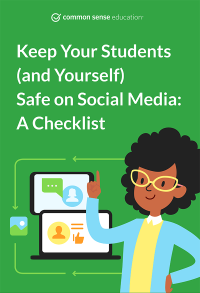
Download a Printable Version of This Article
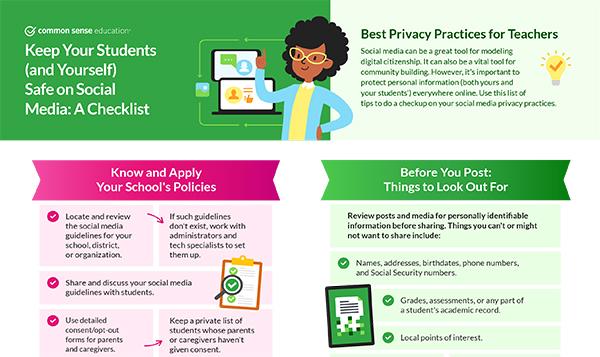
Next Steps
Review or teach one of our lessons on privacy and security.
Take our one-hour interactive training course on protecting student privacy. In this interactive course, you'll learn how to assess the privacy and security of products commonly used in the classroom.
Further Reading
Explore NYC Schools' guidelines for social media use.
Take particular note of how they tune guidelines to each audience, and focus on digital citizenship over fearmongering.
Learn a bit more about federal law and guidelines around student data privacy.
Teachers might want to check out this FERPA 101 video in particular.